Running a Paid Ad on social media campaigns and YouTube Ads are entirely different things. Before you even start planning your next video project, you should have a basic understanding of this platform to make the most of the paid options. Youtube Ads are specific creative limitations and a tonne of options.

YouTube Ads are now incredibly profitable due to several adjustments Google has implemented in recent years.
How to Create YouTube Ad (Video Campaign)?
It’s time to start your video ad campaign when you’ve produced a marketing video that you want to promote on YouTube.
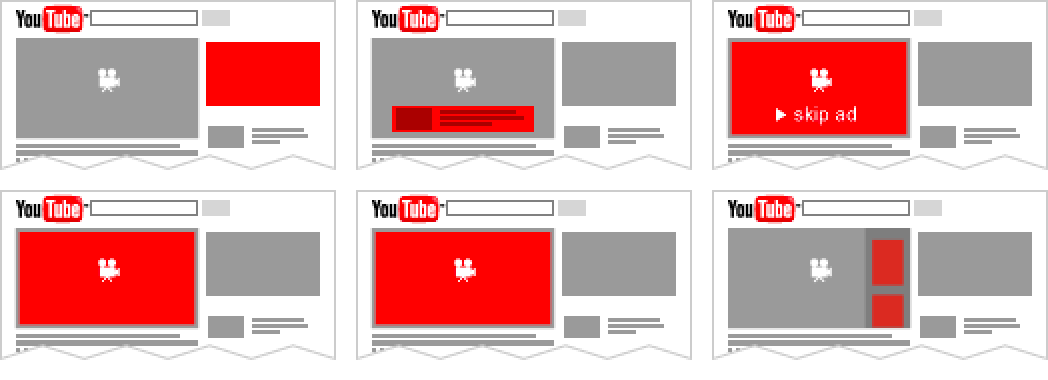
Your video must now be uploaded to YouTube.
You are now prepared to set up your advertising campaign. Visit your Google Ads account first. You can register using a Google Workspace email if you haven’t already (either personal or business).
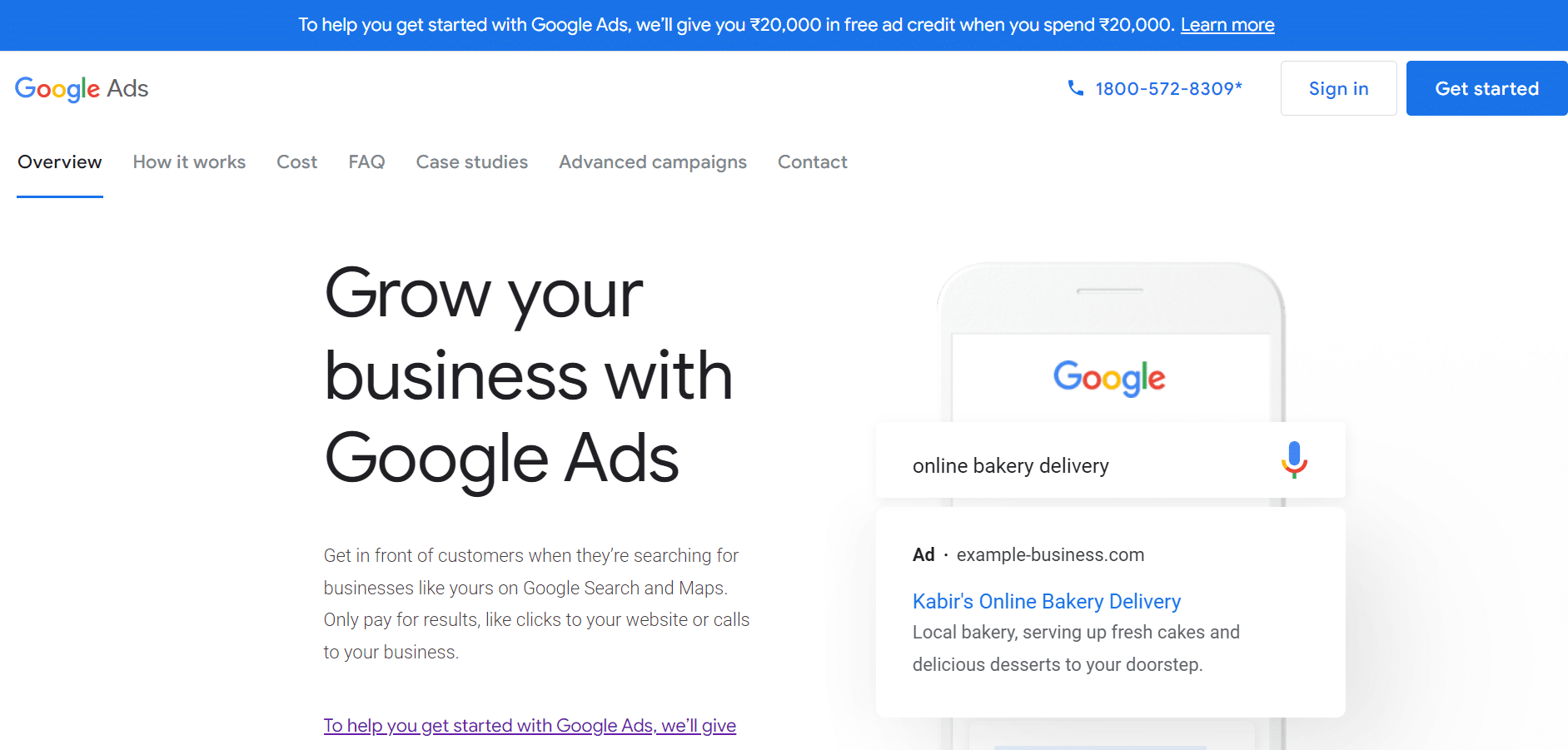
The page may ask you to begin establishing a campaign right away when you initially join up. Look for the option that asks “Are you a professional marketer?” or Click “Set up without establishing a campaign.” That will give you access to your brand-new Google Ads dashboard.
You would see a “+ New Campaign” in the dashboard menu, Choose that.
Goal And Campaign Type
You will be asked to choose a goal and then a campaign type. Decide on the objective of your choice. Choose “Video” under “campaign type.”

Campaign Subtype And Strategy
You’ll be asked to choose from the video reach campaign, out-stream, and ad sequence campaign subtypes. Select the “Video reach campaign.”
Choose your approach to achieve your goal on the same screen: Both “Non-skippable in-stream” and “Efficient reach (Bumper, Skippable in-stream, or a mix)” are acceptable.
Campaign Name
Give your campaign a name next. Don’t change the bid strategy.
Budget
Decide on a daily budget or a campaign-wide budget. Keeping your daily expenses low while avoiding a sudden cash shortage is possible with the use of a daily budget.

Establishing a campaign total budget can assist you in determining a fixed investment level that Google won’t go over.
Select a start and end date following that.
Networks, Location, And Languages
Where do you want your advertisement to appear?

- YouTube search results: Your video ad will show up on the YouTube homepage, channel pages, and video pages as well as in search results.
- YouTube videos: This displays TrueView advertisements before or during a YouTube video.
- Display Network video partners: Using this option, you can decide whether your video ad will appear before or surrounding videos across the whole Google Display Network.
Making distinct campaigns for YouTube videos and search results will make it easier to track performance indicators. It’s best to track performance individually for these ads.
Next, specify the user locations to which you want the advertisement to be displayed. You can also omit particular places.
Choose the languages that members of your target audience speak last.
Demographics And Audio Segments
Determine who you want to see the video next; factors to consider include gender, age, parental status, and household income.
Instead of incorporating all the individuals, you want to target in one campaign, try running multiple campaigns to target various categories.
Keywords, Topics, And Placements
Individuals can also be targeted by keywords, subjects, or locations where your video ad will show. Finding people who are looking for a visual response to a question can be done effectively using in-display adverts and keyword targeting.

You may also utilize video advertising to remarket to customers who have already interacted with your business. This may encourage you to re-engage.
Bidding
Next, decide the highest price you’re willing to pay for each watch. By adjusting this price, you can raise the potential number of views your movie may acquire.
Get started with YouTube advertising
Creating The Video Ad Creative
Insert the YouTube link for the video you want the advertisement to appear on last. After that, you may decide if you want this to appear as an in-stream or in-display advertisement.
You need to submit a title and Meta description on two different lines for in-display.
Finished! If Google does not already have your credit card information on file, you will then be prompted to enter it so that your ad can run.

