While Google search dominates searches that lead to website visits, Google Maps also plays a significant role in driving clicks and foot traffic to establishments with physical locations. Because it’s necessary to rank in the Local Pack results, Google My Business is the most crucial component of any Local SEO services (aka Map Pack results). As a result, setting up an account should be the first action that any local or small business does to improve their local SEO. A Google My Business account for an Oxford-based SEO consultancy can be seen in the Map Pack results. Potential customers can access a never-ending list, including the company’s contact information, opening hours, and a description of the goods and services it offers. Getting your company included in Google Maps will help you attract real clients through searches done on both Google Maps and Google search. Additionally, it provides additional details to searchers like your business’s hours and a description of the services you provide, along with user evaluations to help build confidence and increase the likelihood that a sale will occur. For any local business, having a Google Maps listing is crucial.

How can your company be included in Google Maps?
The solution is found in Google My Business.
How does Google My Business work?
Businesses can control how their locations appear on Google Maps using Google My Business, a free web platform. It’s important to remember that while having a website is not necessary in order to put your company in Google Maps, it will assist to enhance your exposure in Google’s local search results, which will increase your chances of making a sale.
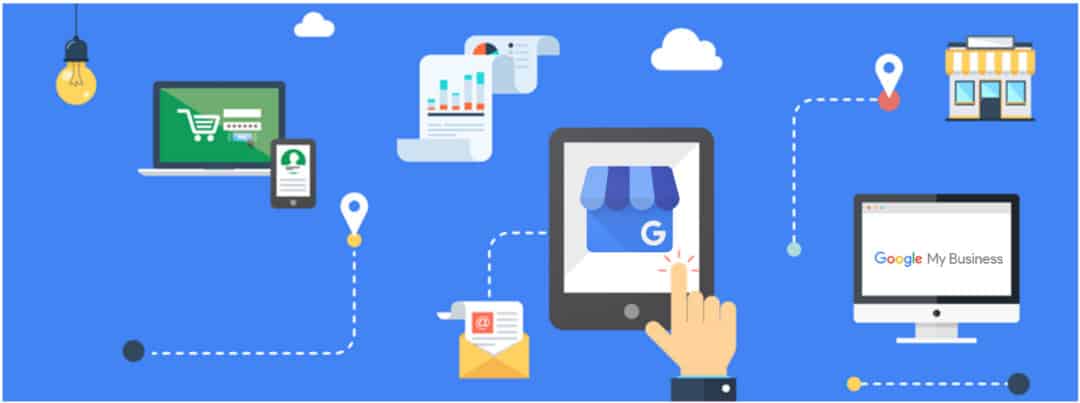
How to set up Google My Business?
STEP-1 Click Sign in by going to https://www.google.com/business/. Use your Google account to log in (the account you use for Gmail, Google Drive, etc.).
STEP-2 Verify if your company has already been mentioned
Start inputting the name of your company after clicking Manage now. If it appears in the list, it might have already been made; if so, you can claim it. If not, you can add your business name and choose to make a new business with the name you’ve given it.
STEP-3 Verify the name of your company
Check that your company name appears accurately next. On your website and everywhere else where your company name is mentioned, it should be used.
STEP- 4 Sections of Google My Business
You must now pick a suitable Google My Business Category. Your company should be classified mostly under this heading. Picking a core category now will save you time later on when you want to add subcategories.
STEP- 5 Your company’s services
Add the services your company provides. You have the option to add bespoke services or pick from the Google-recommended ones.
STEP- 6 Add your business to Google My Business.
You can now decide whether or not your company has a physical presence that clients can visit. This is a crucial choice because non-physically located companies won’t appear in Google Maps.
STEP- 7 Add your company address there
Exactly as it appears on your website, enter your company’s address. It’s crucial to reference your company address consistently across all internet platforms, using the same address and format. By doing so, confusion is reduced and consistency is maintained.
STEP- 8 Places you provide a service
You can mention here if you offer service to additional locations. The locations that you service can then be added at the level of a city, state, or nation.
STEP- 9 Adding your business’s information
Next, input the phone number for your Google My Business (extra points if it’s a local number), then enter the URL of your website (if you have one).
STEP- 10 Establishing and managing your Google My Business listing
Click Finish once again to preserve your listing.
Google My Business Control Panel
You’ll have access to your Google My Business dashboard once you’ve finished creating your listing. From this page, you can change your company information, and add your business’s opening hours, pictures, and photos, as well as its description and any subcategories it fits under.

The best way to validate your Google My Business account
You must enter a code that will be delivered to the business address in a postcard in order to validate your Google My Business account in order to administer it effectively.
The outcome
A confirmation email will be sent to you once your account is operational. Customers can now find your company on Google. For More of the Latest Update And Knowledge About Google Map Business, You Hire a Digital Marketing Consultant.

